Python批量裁剪图片
前两天想要把连续的不同帧的静态图片拼成一个GIF图片,但是原来的图片需要裁剪,而且存在很多张,幸好这么多张的图片裁剪的位置是一样的,于是我便尝试用Python优雅地批量裁剪这些图片。
首先介绍一下Python裁剪照片的原理。代码的输入是图片的地址和两个点的坐标,这两个点的坐标分别表示一个矩形的左上角顶点和右下角顶点,这个矩形就是你的裁剪区域。
写代码前,先引入一下所需要的库。
from PIL import Image, ImageDraw, ImageFont
那么你一定会有个疑问,怎么确定图片矩形区域的顶点位置呢?下面贴出一个在原图像上绘制边界框的代码。
def draw_bbox(image_path, bbox, output_path):
"""
Draw bounding box on the image.
Parameters:
image_path (str): Path to the input image file.
bbox (tuple): Bounding box coordinates (left, upper, right, lower).
output_path (str): Path to save the image with bounding box.
Returns:
None
"""
# Open image
img = Image.open(image_path)
# Draw bounding box
draw = ImageDraw.Draw(img)
draw.rectangle(bbox, outline="red", width=3)
# Add text with coordinates
font = ImageFont.truetype("arial.ttf", 20)
draw.text((bbox[0], bbox[1]), f"{bbox}", fill="red", font=font)
# Save image with bounding box
img.save(output_path)
input_image_path = r"F:\Desktop\woman.jpg"
output_image_path = r"F:\Desktop\woman.jpg"
crop_box = (700, 550, 1850, 1000) # Define crop box (left, upper, right, lower)
draw_bbox(input_image_path, crop_box, output_image_path)
crop_box(x1, y1, x2, y2),其中左上角顶点表示为(x1, y1),右下角顶点表示为(x2, y2)。但是你只能通过不断摸索crop_box的取值,根据原图像上绘制的边界框,逐渐确定你最后的裁剪区域。下面给出运行draw_bbox代码的可视化例子。
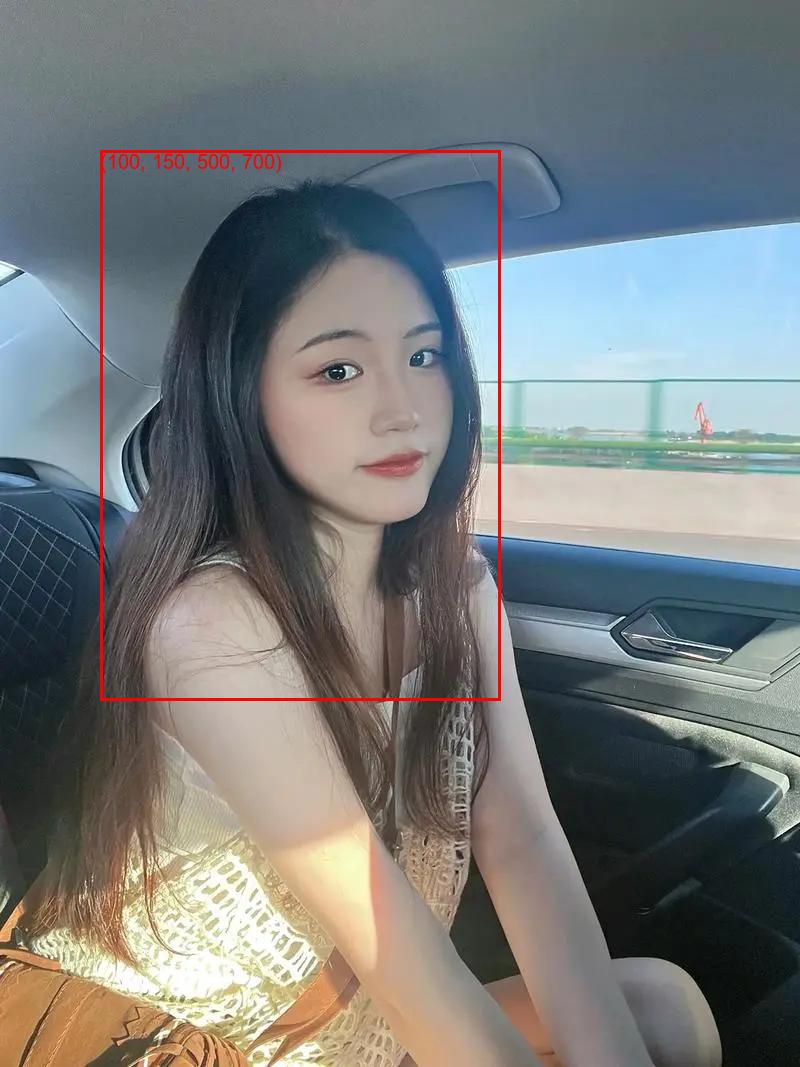
用draw_bbox拿到合适的crop_box以后,下面给出裁剪图片的代码。
def crop_image(input_image_path, output_image_path, crop_box):
"""
Crop an image using the specified crop box.
Parameters:
input_image_path (str): Path to the input image file.
output_image_path (str): Path to save the cropped image.
crop_box (tuple): Crop box coordinates (left, upper, right, lower).
Returns:
None
"""
# Open image
img = Image.open(input_image_path)
# Crop image
cropped_img = img.crop(crop_box)
# Save cropped image
cropped_img.save(output_image_path)
print("Image cropped and saved successfully.")
最后给出裁剪以后的可视化例子。

如果想要批量裁剪图片的话,就在外面套一个循环就可以了。
本站大部分文章、数据、图片均来自互联网,一切版权均归源网站或源作者所有。
如果侵犯了您的权益请来信告知我们删除。邮箱:1451803763@qq.com


